Beelink Computer Clock Reset Power Off
Beelink computer clock reset power off – So, your Beelink mini PC is playing games with time, huh? The clock’s off, maybe it’s rebooting unexpectedly, and you’re left scratching your head. Don’t worry, you’re not alone! Many users encounter these seemingly perplexing issues. This comprehensive guide will walk you through troubleshooting your Beelink’s power cycling and clock synchronization problems, offering practical solutions and deeper dives into potential causes. We’ll explore everything from simple fixes to more advanced troubleshooting steps, ensuring you regain control over your Beelink’s temporal accuracy and stability.
Page Contents
- 1 Understanding the Root Causes: Why is My Beelink’s Clock Incorrect?
- 2 Practical Solutions: Reclaiming Control of Time: Beelink Computer Clock Reset Power Off
- 2.1 1. Check and Replace the CMOS Battery: The Simple Fix, Beelink computer clock reset power off
- 2.2 2. Verify Power Supply Stability: Eliminating Power Fluctuations
- 2.3 3. Update BIOS and Drivers: Software Synchronization
- 2.4 4. Optimize Power Settings: Fine-tuning Energy Consumption
- 2.5 5. Improve Cooling: Fighting the Heat
- 2.6 6. Seek Professional Help: When to Call in the Experts
- 3 Further Exploration: Diving Deeper into Beelink Troubleshooting
Understanding the Root Causes: Why is My Beelink’s Clock Incorrect?
Before we jump into solutions, let’s explore the potential culprits behind an inaccurate clock or unexpected shutdowns. These problems often stem from a combination of factors, making a systematic approach crucial. Here are some common suspects:
Faulty CMOS Battery: The Timekeeper’s Weakness
Your Beelink, like most computers, relies on a small, coin-cell battery (often a CR2032) on the motherboard. This CMOS battery powers the Real Time Clock (RTC), responsible for keeping track of the date and time even when the system is off. A dying or dead CMOS battery is a frequent culprit for incorrect time. Have you noticed the clock resetting to a default date and time every time you power off your Beelink? This is a strong indicator of a failing CMOS battery. Replacing this tiny battery is usually a straightforward process, often requiring just a Phillips head screwdriver. Plenty of online tutorials demonstrate how to access and replace the CMOS battery in various Beelink models. Remember to power down your Beelink completely before attempting this!
Power Supply Problems: Intermittent Power Cuts
Intermittent power supply issues can wreak havoc on your Beelink’s clock and overall stability. Inconsistent power delivery can lead to unexpected shutdowns and corrupted system settings, including the date and time. Is your Beelink connected to a power strip with other power-hungry devices? Consider using a dedicated power outlet to eliminate potential power fluctuations. If the problem persists, you might need to investigate your power supply unit itself. Does it hum unusually loudly? Does it feel excessively hot? These are signs that you might need to replace it. A faulty power supply can cause more than just timekeeping issues; it can lead to serious hardware damage.
BIOS Settings: A Configuration Conundrum
The BIOS (Basic Input/Output System) is the fundamental software that manages your computer’s hardware before the operating system loads. Incorrect BIOS settings can sometimes interfere with the clock’s accuracy or cause unexpected shutdowns. It’s worth checking your BIOS settings for any anomalies. Accessing your BIOS usually involves pressing a specific key (often Delete, F2, F10, or F12) during startup. Consult your Beelink’s manual for the exact key combination. Once in the BIOS, look for options related to time and date settings, ensuring they’re configured correctly. Also, check for any power management settings that might be causing unexpected power cycles.
Driver Conflicts and Software Glitches: The Software Saboteur
Software conflicts or glitches can also contribute to clock inaccuracies and unexpected shutdowns. Outdated or corrupted drivers, especially those related to the motherboard or power management, can lead to instability. Keeping your operating system and drivers updated is crucial. Regularly check for updates for your Beelink’s operating system and all its associated drivers. You can usually find these updates through the manufacturer’s website or using Windows Update (if you’re using Windows). If you suspect a software conflict, consider performing a clean boot to rule out interference from third-party applications. A clean boot starts your computer with a minimal set of drivers and startup programs, helping to isolate the problem.
Having trouble with your Beelink computer’s clock resetting after power off? This might indicate a deeper system issue. Understanding the root cause often requires investigating system logs and timestamps, which is where expertise in digital forensics comes in handy. For advanced analysis, you might consider tools like those described in the C.a.r.e.s. Software forensic guide, but for simple Beelink clock issues, checking the BIOS settings for a RTC (Real Time Clock) battery might solve the problem.
Overheating: A Thermal Time Bomb
Excessive heat can cause your Beelink to shut down unexpectedly to prevent damage. If your Beelink is overheating, it might be misinterpreting the temperature readings, leading to an incorrect clock reading or spontaneous restarts. Ensure your Beelink has adequate ventilation. Is it placed in a well-ventilated area? Is the airflow around the device unobstructed? Consider using a cooling pad if necessary, especially if you’re running demanding applications. Cleaning the vents of dust buildup can also significantly improve cooling. Monitoring your Beelink’s temperature using monitoring software can provide valuable insights into whether overheating is a contributing factor.
Practical Solutions: Reclaiming Control of Time: Beelink Computer Clock Reset Power Off
Now that we’ve explored the potential culprits, let’s delve into practical solutions. Remember to try these steps systematically, one at a time, to pinpoint the root cause.
Having trouble resetting your Beelink computer’s clock after a power off? Sometimes, a simple power cycle isn’t enough. You might need to use a more advanced troubleshooting Tool , such as a BIOS utility or a specialized software program, to correctly adjust the system time. Remember to save your settings after making changes to avoid further issues with your Beelink computer clock.
1. Check and Replace the CMOS Battery: The Simple Fix, Beelink computer clock reset power off
As mentioned earlier, a failing CMOS battery is a common cause. Replacing it is often the quickest and easiest solution. Numerous online resources provide step-by-step guides specific to various Beelink models. Search for “[Your Beelink Model] CMOS battery replacement” on YouTube or your favorite search engine for visual guidance.
2. Verify Power Supply Stability: Eliminating Power Fluctuations
Connect your Beelink directly to a wall outlet, bypassing any power strips or surge protectors. If the problem persists, consider investing in a high-quality power supply unit (PSU) specifically designed for your Beelink’s power requirements. A faulty PSU can cause intermittent power cuts, leading to clock issues and unexpected shutdowns. Remember to always unplug the power cord before working on any internal components.
3. Update BIOS and Drivers: Software Synchronization
Visit the Beelink website and download the latest BIOS and driver updates for your specific model. Carefully follow the instructions provided to update your BIOS and drivers. Updating your BIOS is crucial for resolving many hardware-related issues, including those affecting the system clock. Always back up your data before updating your BIOS, just in case something goes wrong.
4. Optimize Power Settings: Fine-tuning Energy Consumption
Incorrect power settings can contribute to unexpected shutdowns. Access your operating system’s power settings and ensure that your Beelink is configured for optimal power management. Avoid aggressive power-saving modes that might be causing the system to shut down unexpectedly. Find a balance between power saving and performance to ensure stability.
5. Improve Cooling: Fighting the Heat
Ensure adequate ventilation around your Beelink. Clean any dust buildup from the vents and consider using a cooling pad to lower the operating temperature. Overheating can cause unexpected shutdowns and potentially affect the system clock’s accuracy.
6. Seek Professional Help: When to Call in the Experts
If you’ve tried all the above steps and the problem persists, it might be time to seek professional help. Contact Beelink support or a qualified computer repair technician. They can diagnose more complex hardware or software issues that you might not be able to resolve on your own. Don’t hesitate to reach out; they are there to help!
Further Exploration: Diving Deeper into Beelink Troubleshooting
For a more in-depth understanding of Beelink troubleshooting, consider exploring these resources:
- Beelink’s Official Website: Check for FAQs, troubleshooting guides, and support forums specific to your Beelink model.
- Online Forums: Search for relevant forums (like Reddit or specialized tech forums) where Beelink users discuss troubleshooting tips and solutions.
- YouTube Tutorials: Numerous video tutorials demonstrate how to troubleshoot common Beelink issues, including clock synchronization and power problems.
Remember, patience and a systematic approach are key to resolving these issues. By following these steps and exploring the additional resources, you’ll be well on your way to conquering the time warp and enjoying a stable, reliable Beelink experience.